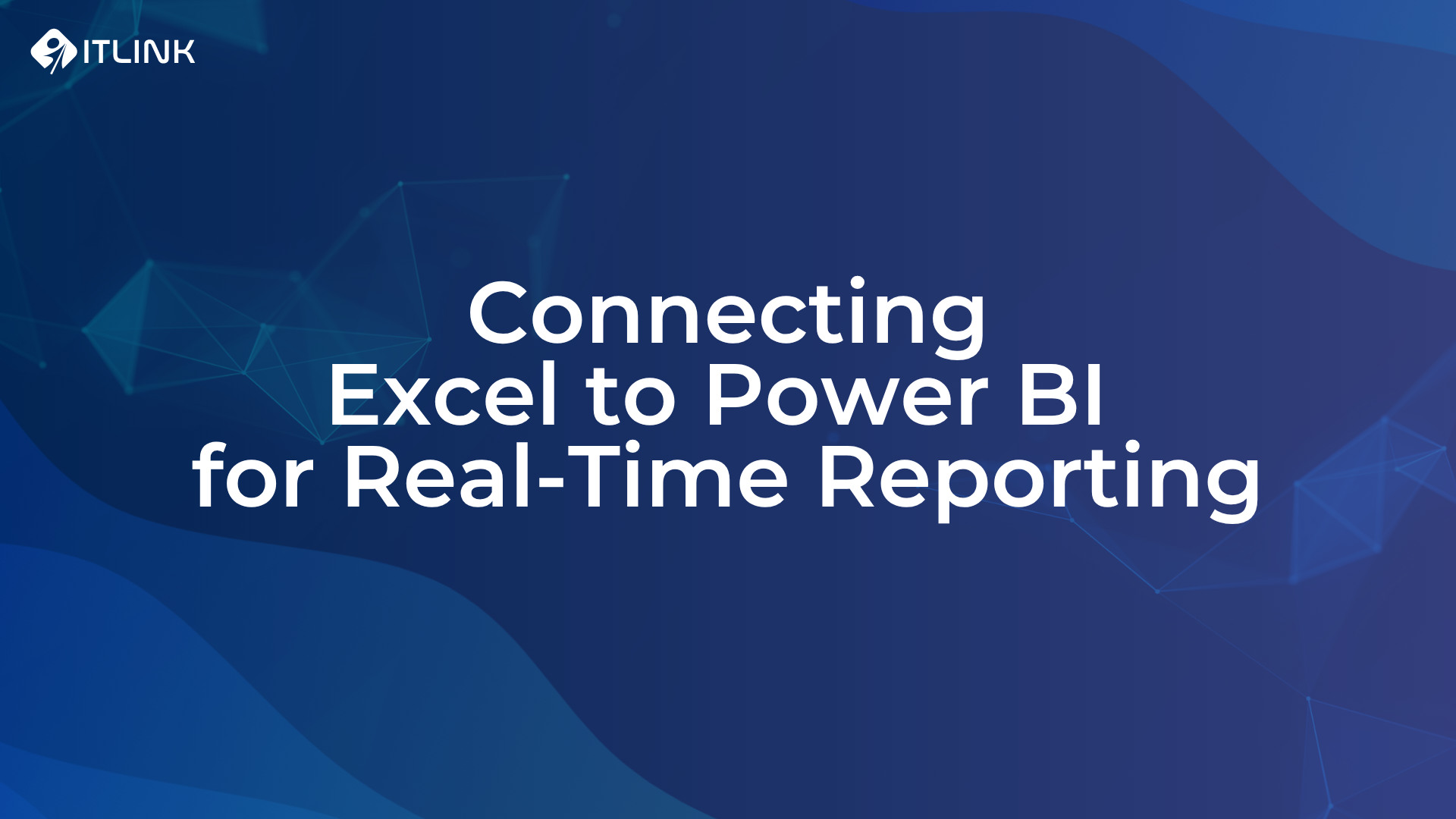
How to Connect Excel to Power BI for Real-Time Reporting
Turn Excel into a real-time analytics tool with Power BI, no rebuild required.


How Can You Make Excel 100x More Powerful with Real-Time Power BI Data?
You don’t have to abandon Excel; you just need to connectit.
This guide explains how finance teams in Singapore can keeptheir Excel models while using Power BI to make them faster, more reliable, andalways up to date.
What’s the Problem with Traditional Excel Models?
Traditional Excel models rely on static data exports.
That means once data is copied into a spreadsheet, it becomes outdated immediately.
Common issues include:
- Multiple conflicting versions of the same file.
- Manual copy-paste and validation taking up valuable time.
- Decision delays caused by unreliable data.
Excel remains excellent for analysis, but it wasn’t designedfor real-time connectivity or enterprise-scale data governance.
Why Not Replace Excel Altogether?
Because teams already trust and understand Excel.
Replacing it means retraining users, rebuilding templates, and losing theflexibility analysts depend on.
A smarter approach is to extend Excel’s capabilities,connecting it directly to Power BI datasets so models stay currentautomatically.
This gives you the best of both worlds:
- Keep Excel’s familiar interface.
- Gain live, secure, and centralized data.
- Eliminate manual refresh cycles.
How Does Power BI Integration Work with Excel?
By linking Excel to Power BI datasets through a liveconnection, you transform your spreadsheet into a connected dashboard.
Each time the file opens, Excel pulls the latest numbersfrom Power BI, no export or re-import needed.
This live connection ensures every user sees the samegoverned data source.
.png)
Still wrestling with TM1 performance issues?
We’ve helped multiple Singapore teams cut calculation times by 50%+

Why Is This Important for Finance Teams in Singapore?
Finance teams often face tight deadlines and limitedbandwidth.
Connecting Excel with Power BI allows them to:
- Keep the tools they already know.
- Refresh reports in seconds instead of hours.
- Work confidently with accurate, centralized data.
- Maintain governance while improving agility.
This integration has become a key enabler of faster FP&A cycles and more reliable business planning.
How Can You Get Started?
Here’s a simple way to begin:
- Identify key Excel reports used for management or board reporting.
- Connect them to your Power BI service using the “Analyze in Excel” feature.
- Test live refresh and sharing options across your finance team.
Within a few hours, you’ll have the same Excel models, but live, connected, and ready for real-time reporting.
Final Answer: Do You Need to Leave Excel Behind?
No, you can keep it and make it smarter.
By integrating Power BI, your Excel models become livedashboards that refresh automatically and stay perfectly in sync withenterprise data.
If your finance team wants to explore how this can work inyour environment, contact us at info@itlink.com.sg for guidance onintegrating Power BI and Excel effectively.





.png)
Ready to Speed Up Your TM1 Performance?
If you're facing the TM1 challenges discussed, ITLink's expert project services or ongoing support plans can help create lasting improvements.
You Might Also Find These Insights Helpful




