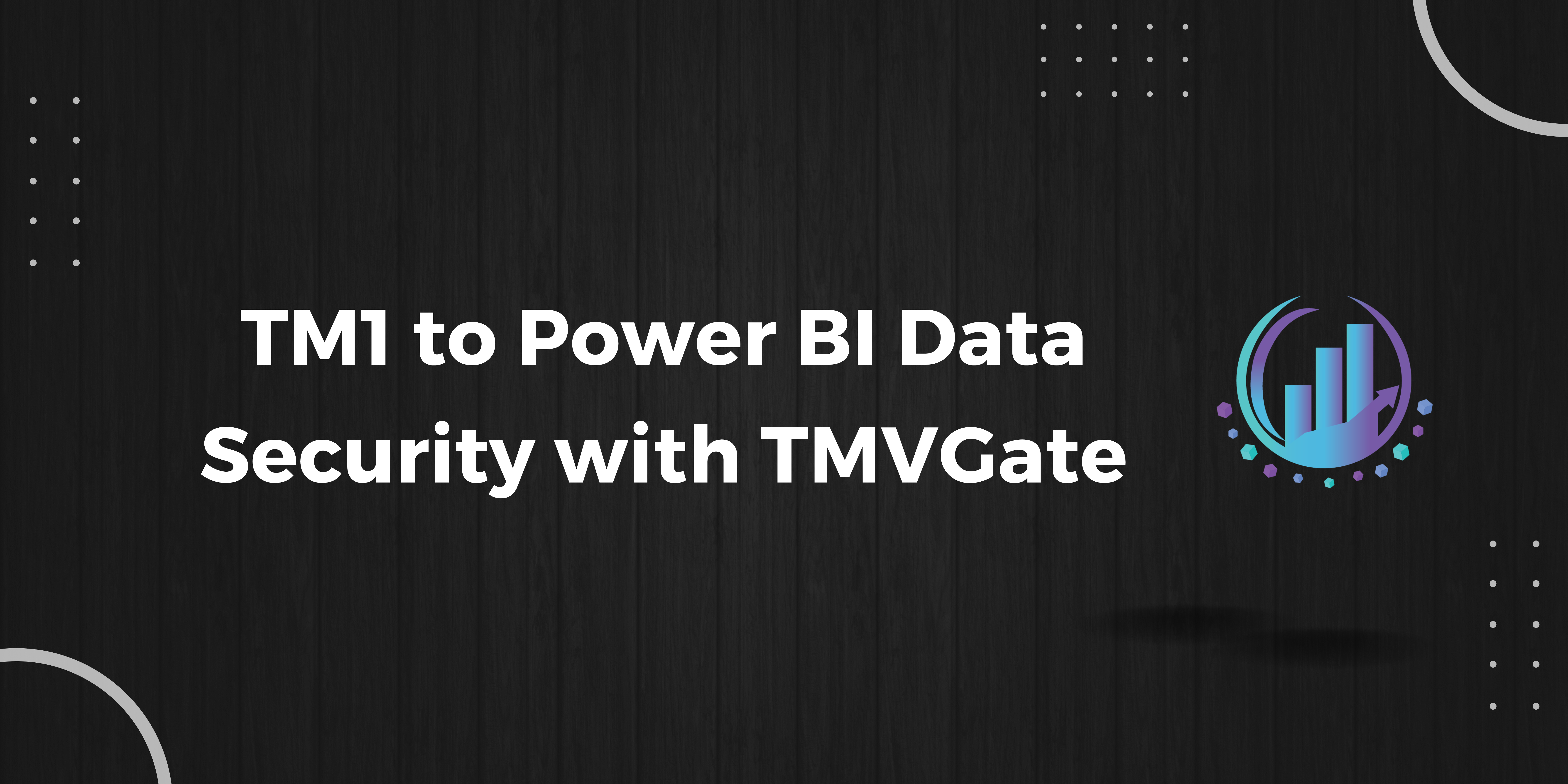
Ensuring the integrity and security of your TM1 to Power BI data is not just a necessity—it's a critical responsibility. When IBM Planning Analytics (TM1) is your primary data source, and Power BI is your reporting tool of choice, the integration between these platforms must be both seamless and secure. TMVGate is the solution designed to bridge this gap, ensuring that your TM1 data is efficiently and securely connected to your Power BI environment.
TM1 is renowned for its robust security features, providing multiple layers of protection to control access to your data. With TM1, you can assign specific levels of object security to different groups, ensuring that only authorized users have access to certain data and functionalities. TMVGate fully supports TM1’s comprehensive security framework, including all TM1 security modes (1 to 5), ensuring that your data remains protected as it flows into Power BI.
On the Power BI side, security is equally important. Power BI's Row-Level Security (RLS) allows you to control access to data at the row level, ensuring that users only view the data they are authorized to see based on their role. By integrating TMVGate, you can seamlessly extend TM1's security controls into Power BI, ensuring that both platforms work together to safeguard your data.
If you're looking to set up a secure Power BI dashboard using TM1 data through TMVGate, here are the essential steps:
Use TM1's security settings to drive Power BI's Row-Level Security (RLS). TMVGate enables you to effortlessly pull security configurations from TM1 into Power BI. Simply navigate through your TMVGate connections—whether local or cloud-based—and select the secured dimensions where TM1 element security is already applied.
After loading your TM1 security data, review it in Power BI’s Table View. In the Model View, ensure that the relationship direction is correctly configured. Adjust the Cross-Filter direction in the relationship properties to "Both" if necessary, and apply the changes.
To verify that security is applied correctly, impersonate a user within Power BI. TMVGate’s integration with TM1 ensures that the advanced security features of TM1 are accurately reflected in your Power BI reports and dashboards.
By using TMVGate to integrate TM1’s security features into Power BI, your organization can establish a solid foundation for secure data management, directly from Planning Analytics TM1 to Power BI.
In the complex landscape of data management, security is more than just a feature—it's a necessity. TMVGate excels in providing a direct and secure connection from TM1, ensuring that your data remains safe, compliant, and aligned with your organization’s standards.
With TMVGate, you can streamline your data workflows while maintaining the highest levels of security, giving you peace of mind as you leverage the full power of TM1 and Power BI.
For more information or a free trial, contact us at info@itlink.com.sg
Don't miss our regular content updates! bookmark this blog to stay informed!