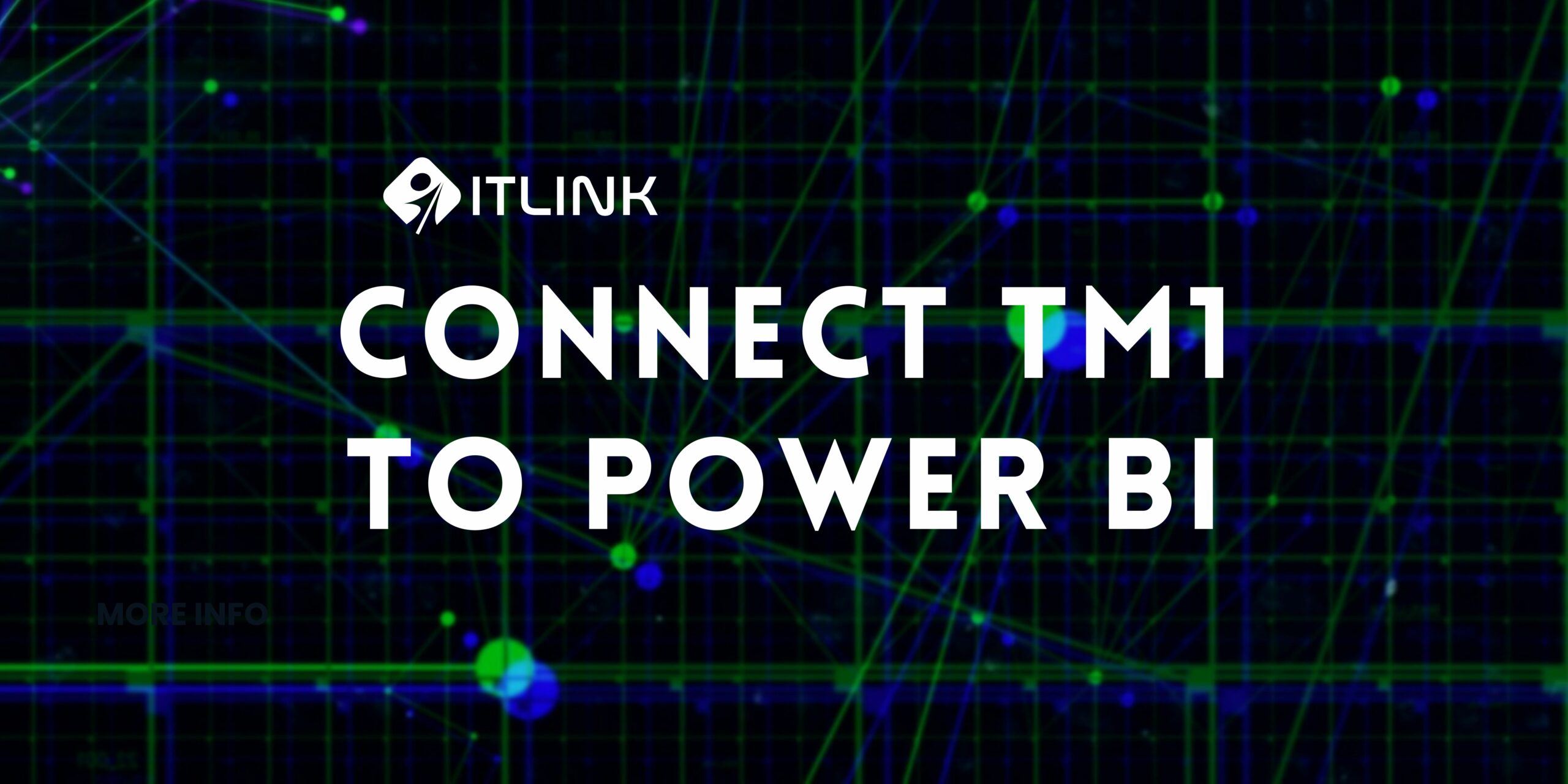
Connect IBM Planning Analytics to Power BI with TMVGate! TMVGate is a powerful connector that seamlessly connects IBM Planning Analytics (formerly known as TM1) with leading data visualization platforms, including Power BI.
For those familiar with TM1 and BI tools, here's a quick demo to show just how easy it is to connect the two using our TM1 to Power BI connector, TMVGate.
Open your TM1 server and select the cube containing the data you want to analyze. For this example, let's say we select a Sales Cube and then click on views to choose by region.
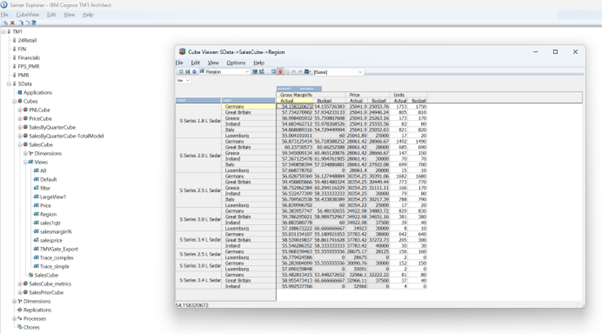
Open TMVGate's simple interface and fill out the necessary fields—username, password, and cube details. Click on 'Generate Get View URL,' copy the generated URL.
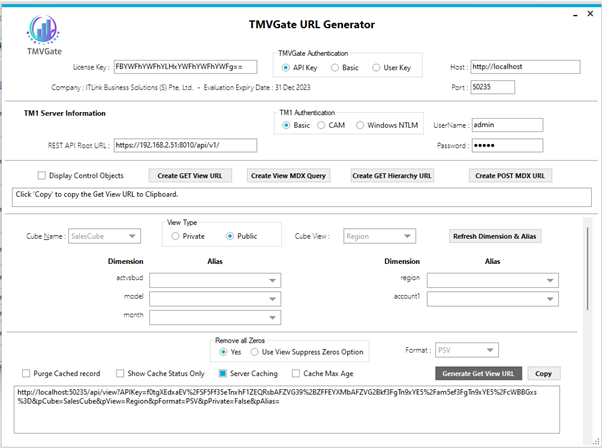
Open Power BI and click on 'Get Data,' then 'Web.' Paste the copied URL and click 'OK.'
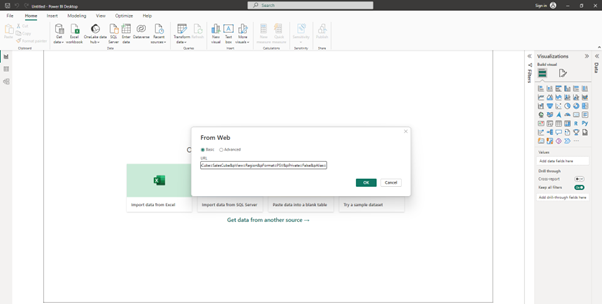
The data is loaded swiftly, and you click on 'Load' to proceed.
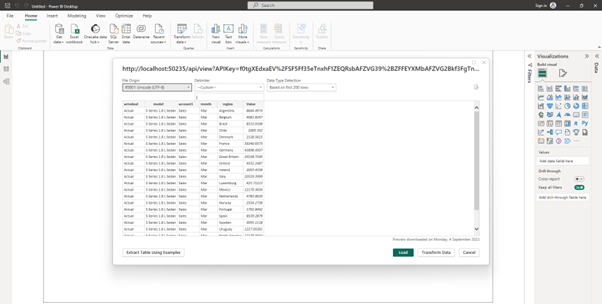
For this example, we'll choose 'region' and 'summation value' to visualize total sales value by region.
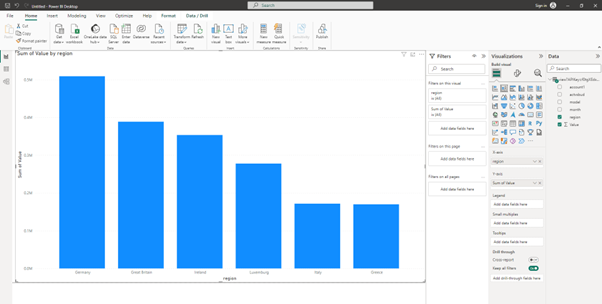
And there we go! With these simple steps you can connect TM1 with Power BI.
For more information or a free trial, contact us at info@itlink.com.sg